🧪 Testing Model Training¶
This page explains how to test the model training using the DL_Track_US GUI.
1. Before You Start¶
- A working GPU is highly recommended; otherwise, model training will take significantly longer.
-
Instructions to setup the GUI and environment are found in the Installation Guidelines.
-
The test training images and masks you need are located in:
DL_Track_US_example/tests/model_training/
2. Important Setup Instructions¶
For this test, ensure the following:
- Click on Advanced Methods and select "Train Model" in the dropdown menu.
- Ignore the main GUI window for now — you will only use the Model Training window.
- Use the correct training images:
DL_Track_US_example/tests/model_training/apo_img_example- Use the correct training masks:
DL_Track_US_example/tests/model_training/apo_mask_example- Keep the parameter settings exactly as shown.
- Critical: Set the number of Epochs to 3 (for quick test training).
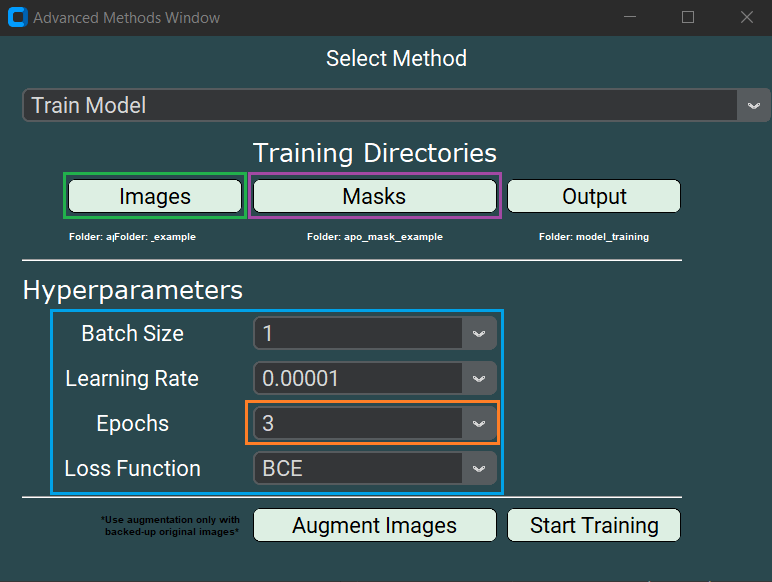
3. Starting the Training¶
-
After setting all parameters, click Start Training.
-
During the process, you will encounter several messageboxes:
- Confirm each by clicking OK.
- These confirm that:
- Images and masks have been loaded.
- Model compilation was successful.
- Training completed successfully.
4. After Training¶
Once training finishes, you should find three new files in your selected output folder:
- 📄 Test_apo.xlsx — Training summary file
- 📄 Test_apo.h5 — The trained model
- 📄 Training_results.tif — A plot of the loss curve over epochs
⚠️ Note:
Because neural network training includes uncertainty, your results (e.g., final loss values) may slightly differ from ours.If the three files are generated correctly, it means your DL_Track_US installation works properly for model training!